
Wi-Fi Signal is a simple, easy-to-use, systems menu-bar application that gives quick access to Wi-Fi connection details on a Mac OS system.
Check out Adrian’s Wi-Fi Signal HERE
The display is fully customizable to show you just the pieces of information you want/need. If you don’t have much menu-bar space, you can make it short and sweet, or if you are like me you can have it show loads of pertinent information at a glance.
Not only does the app have the on-screen, in-menu-bar viewing… it also has two other fantastic and useful features.
The first is the ability to use Mac OS Notifications to highlight and inform you when Wi-Fi events happen. Whenever your computer joins, disconnects, roams, or changes data rates you can have a notification popup. You can also set this to be triggered when SNR drops below a certain level.
Personally, I have mine configured to only notify on roaming (changing of Wi-Fi connections) events.
The second is the ability of the app to do logging of all events. This is especially valuable when troubleshooting Wi-Fi issues to return and see that the client device chose.
One way I use this app is to tell if any issues I might have with Internet access are caused by the RF environment vs the offered backhaul connection. I was once at a new hotel in “Silicon Oasis” outside of Dubai. The Wi-Fi was brand new and not only offered the max 1300 Mbps of 802.11ac 3×3:3… but I was able to see I was consistently connected at a 2×2:2 level of 866Mbps. So the air was working well. But the net results of a Fast.com and/or a Speedtest.net tests were in the 50k… yes, I said “K”… Not a Wi-Fi problem, but a backhaul problem for sure.
As I’m writing this now, I’m barely achieving an MCS2 – but on 80MHz with all three spatial streams. Not great, but still the 264Mbps is able to outrun the cable modem’s max of 20Mbps. So again, it is a backhaul issue.
Wi-Fi Signal has a lot of ‘nerd knobs’ – here’s a quick view of the three groups of preferences you can control.
General:
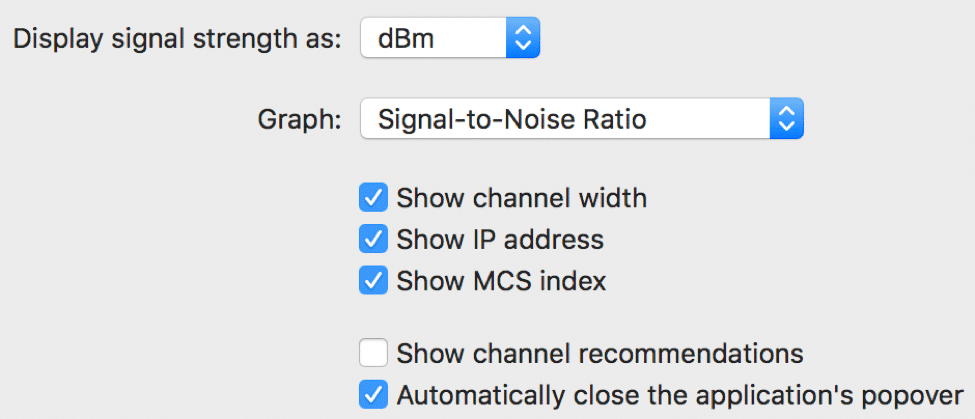
Status Display:
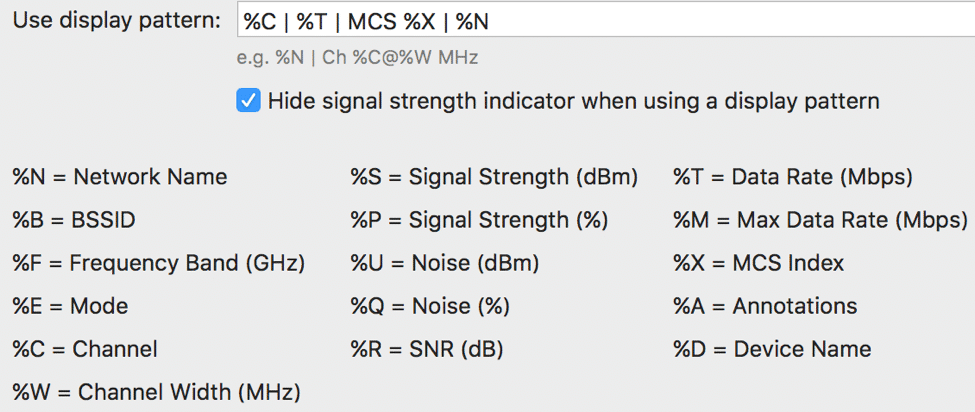
Notifications:
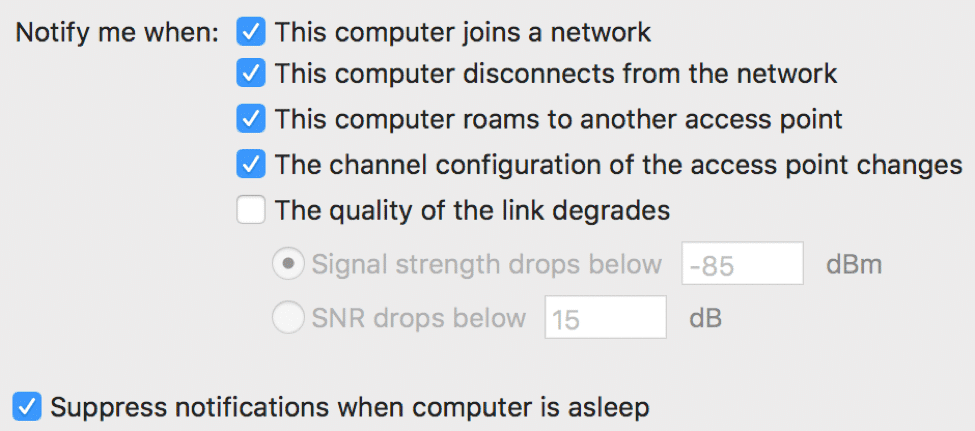
You can pick up your copy of this “must have” utility at the Apple Mac Store for only $4.99. Well worth the small cost.
You’ll thank me later!
https://itunes.apple.com/us/app/wifi-signal/id525912054?mt=12#

